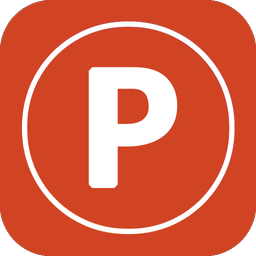- Applications
- Education
PPT Viewer - PPTX File Opener
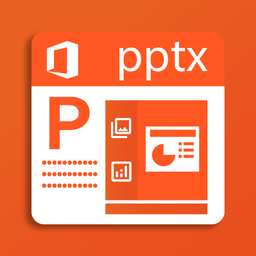
| Install | +10 K |
| From 32 Rates | 3.7 |
| Category | Education |
| Size | 60 MB |
| Last Update | 2022 May 14 |

| Install | +10 K |
| From 32 Rates | 3.7 |
| Category | Education |
| Size | 60 MB |
| Last Update | 2022 May 14 |
Images
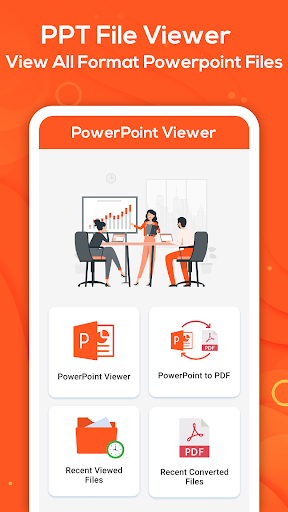


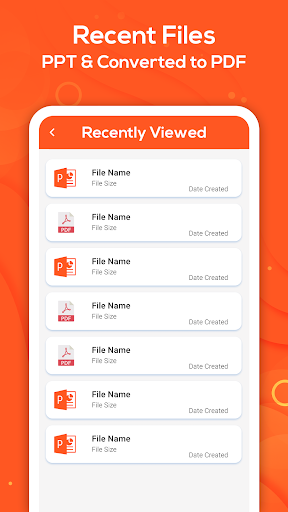

Introduction
Are you looking for an app that allows you to view PPTX files? Do you want to convert your PPTX files into PDF? Then you are just a click away from getting the app where you cannot only view the PPTX files but can also convert them into PDF.
The PowerPoint is used to view or open the PPTX files as well as convert them into PDF. The interface of keynote includes 4 main tabs. The PPT view, PPT to PDF, recently viewed and finally converted files. The slides are quite easy to use. Moreover, it is user-friendly and does not require any professional guidance. In order to view the PPTX files, user can select the PPT view tab. Likewise, in order to convert PPTX files into PDF, the user can select the PPT to PDF tab.
Features of PPT Viewer - PPTX File Opener & PDF Converter App
1. This ppxt is used to convert PPTX into PDF, moreover, it allows the user to open the PPTX file as well.
2. The very first feature of app is called PPT view. Through this feature, one can get the list of all the pptx files on the mobile phone. The list mentions the date of creation of that particular file along with the feature to view it.
3. It permits the user to delete the file directly from the ppt view, it will delete it from the phone memory also.
4. Likewise, it enables the user to share the file directly from the pptx reader/ pptx file opener without closing it and selecting it from the phone memory.
5. This feature also displays the size of the file under it.
6. The second feature is about converting the PPTX file into PDF. By selecting the feature PPT to PDF, the pptx will display the already saved PPTX files on the phone. This feature allows the user to convert and save the PPTX file into PDF.
7. The third feature is Recently viewed files. Through this feature, the user does not need to close the reader view and open the file from the phone memory if they want to. The recently opened files will be displayed here.
8. This feature allows the user to delete and share the file directly from the ppt download/簡報 without closing it.
9. Finally, the last feature is Converted files. It permits the user to view/open the converted files from the ppt viewer app for android/ ppt to pdf converter.
10. As mentioned above, this feature enables the user to directly share or delete the file from the ppt viewer/ ppt viewer app all in one document without closing it.
How to Use PPT Viewer - PPTX File Opener & PDF Converter App
1. The interface of the ppt viewer and maker/ ppt viewer includes 4 main tabs. The PPT view, PPT to PDF, recently viewed and finally converted files.
2. If you want to view PPTX files then you need to click on PPT view. By selecting on PPT view, the user will get the list of all the PPT files on the screen.
3. All the PPTX files on the phone will appear in that list. You can select and view any of your choice.
4. This feature allows the user to delete or share directly from this ppt view/ ppt viewer without closing it.
5. In order to convert the PPTX file into PDF, user needs to select the second tab which is PPT to PDF. The user will get the list of all the PPT files on the screen.
6. All PPTX files in the phone will appear in that list. It allows the user to select and view any from that list.
7. This feature allows the user to delete or share directly from this presentations/ ppt maker without closing it.
8. The recently viewed tab is used to view all the recently viewed files without closing the power point/ presentation. User just needs to click on this tab and can view the files according to his/her requirement.
9. This feature allows the user to delete or share directly from this app without closing it.
10. Finally, in order to view converted files, user can select the last tab which is Converted files. As mentioned above, the user will get the list of all the files. He/she can easily select, view. delete and share the file directly from the ppt.



Related Applications










Users Also Installed










Similar Applications